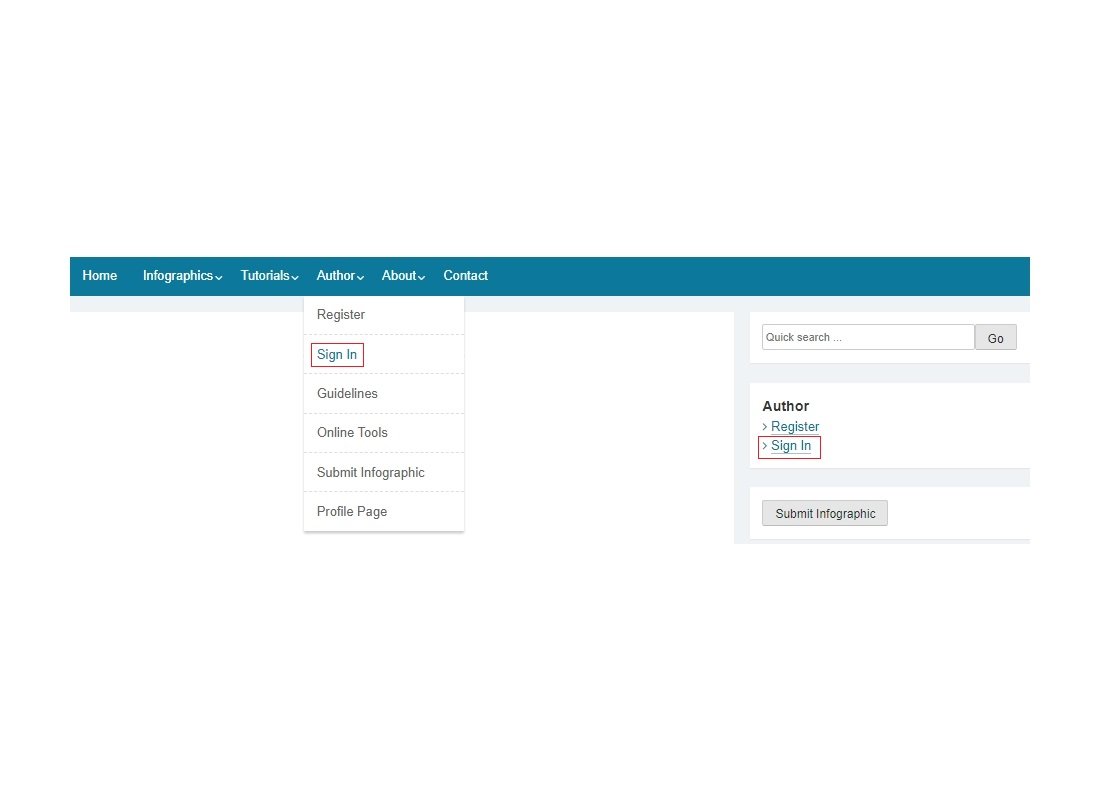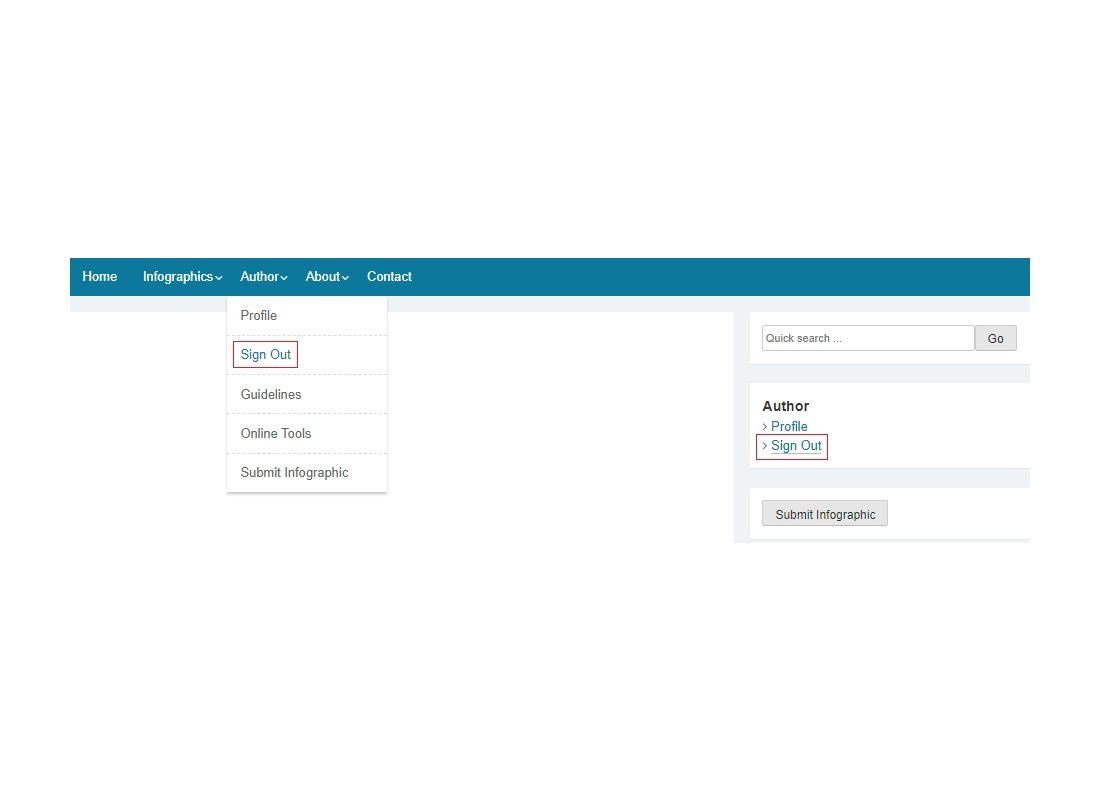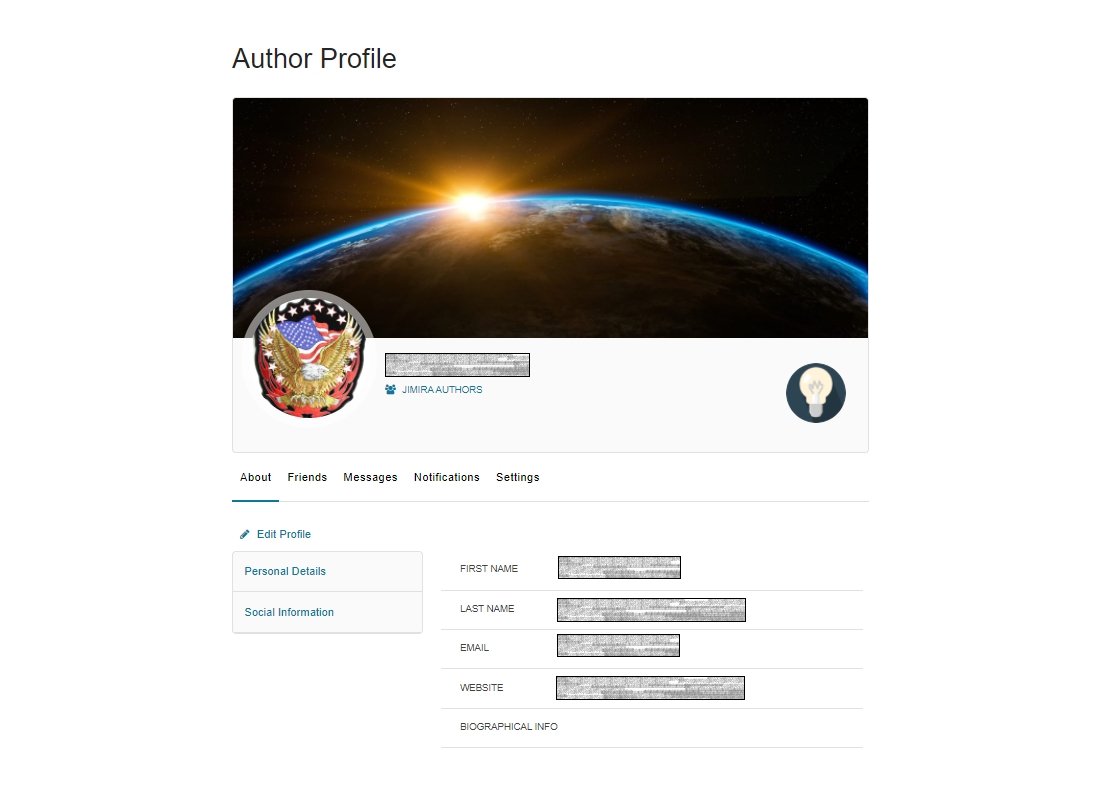Tutorials

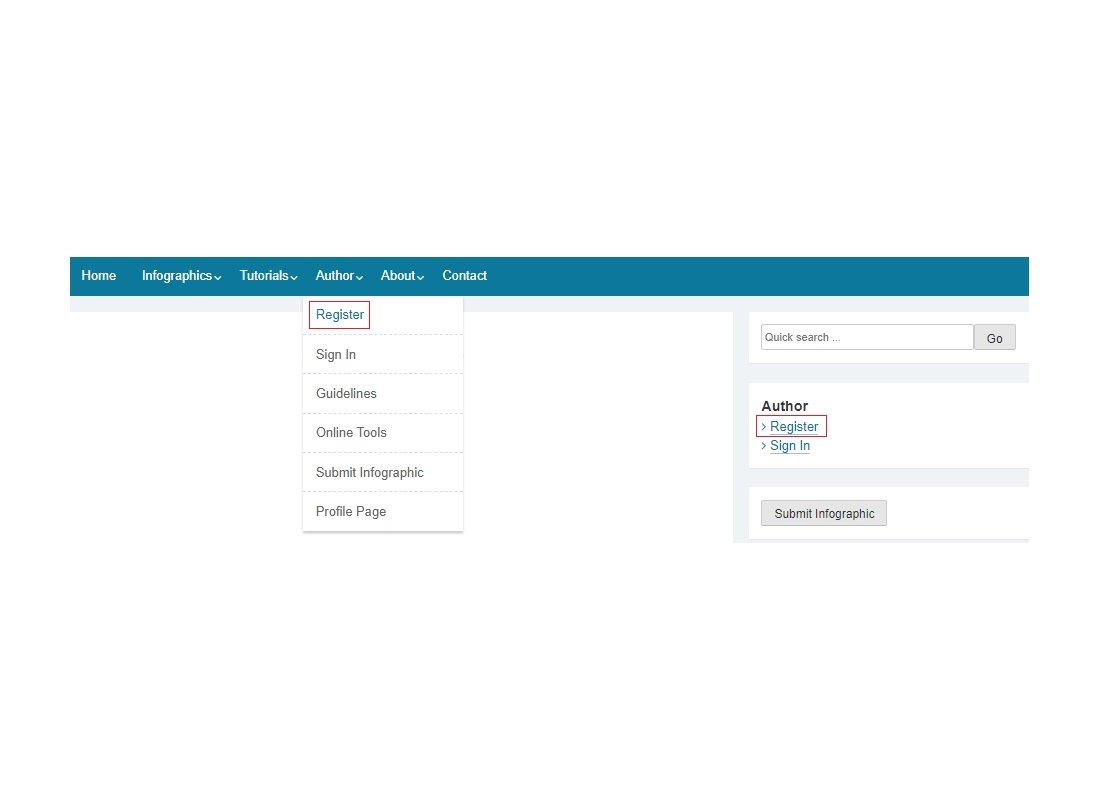 Click 'Register' from either (Main Menu: Author) or (right-side Widgets: Author).
Click 'Register' from either (Main Menu: Author) or (right-side Widgets: Author). Fill in the registration form, accept the Consent, and click the 'Register' button.
Fill in the registration form, accept the Consent, and click the 'Register' button.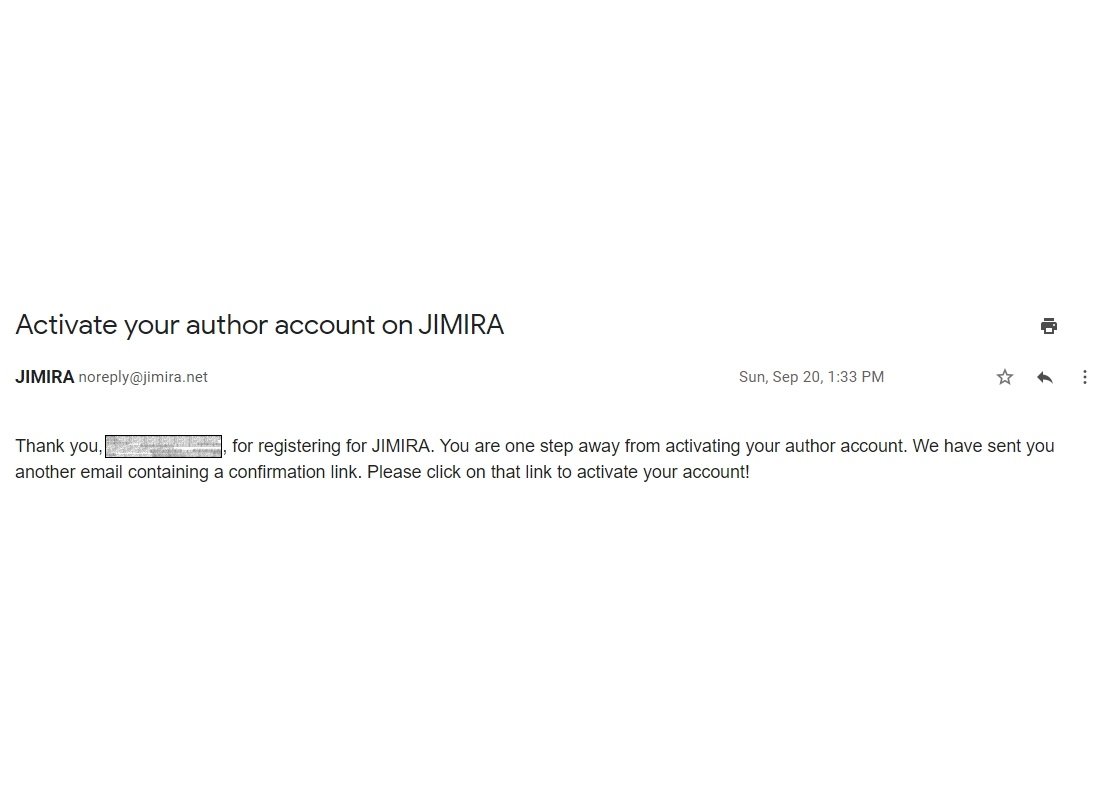 JIMIRA will email you the confirmation of your registration.
JIMIRA will email you the confirmation of your registration. Then, JIMIRA will send you another email to activate your account. Click on that link!
Then, JIMIRA will send you another email to activate your account. Click on that link! After successful activation, you are ready to sign in to JIMIRA ...
After successful activation, you are ready to sign in to JIMIRA ...
How To Register
How To Sign In and Sign Out
How To View/Edit Your Profile
 Click 'Submit Infographic' from either (Main Menu: Author) or (right-side Widgets: Submit Infographic).
Click 'Submit Infographic' from either (Main Menu: Author) or (right-side Widgets: Submit Infographic).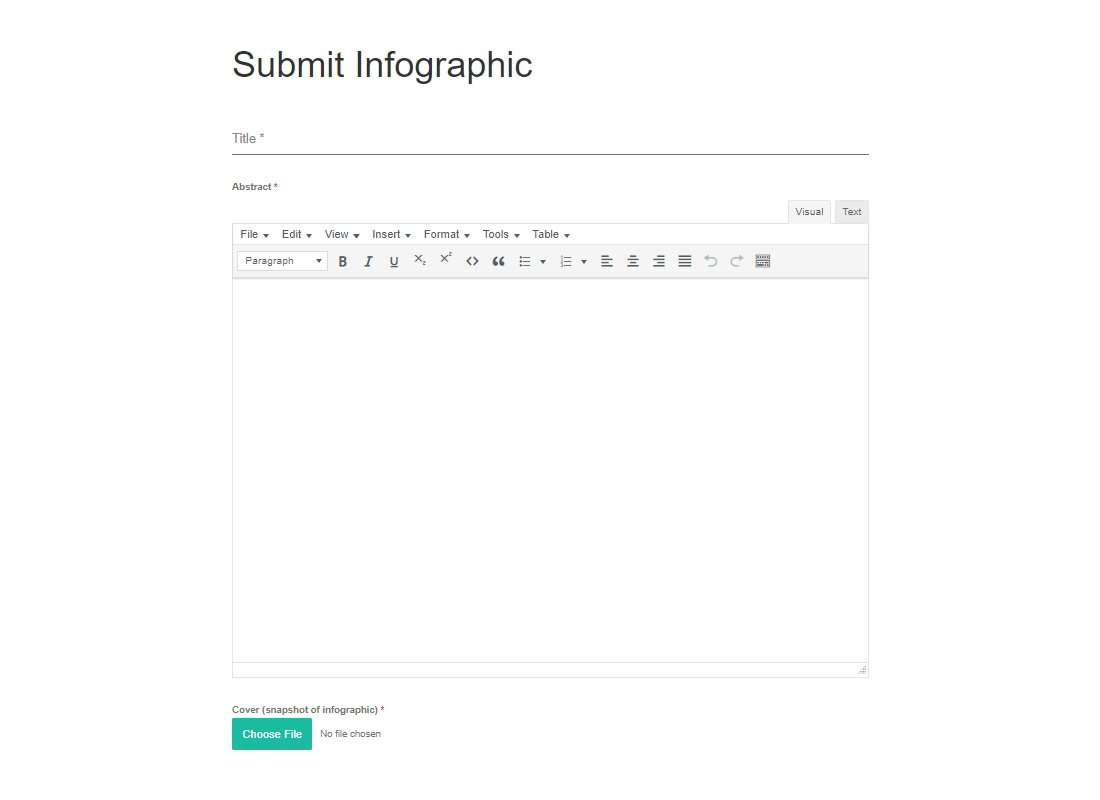 Write the title and abstract of your infographic, and upload its cover (a snapshot of the infographic PDF file).
Write the title and abstract of your infographic, and upload its cover (a snapshot of the infographic PDF file).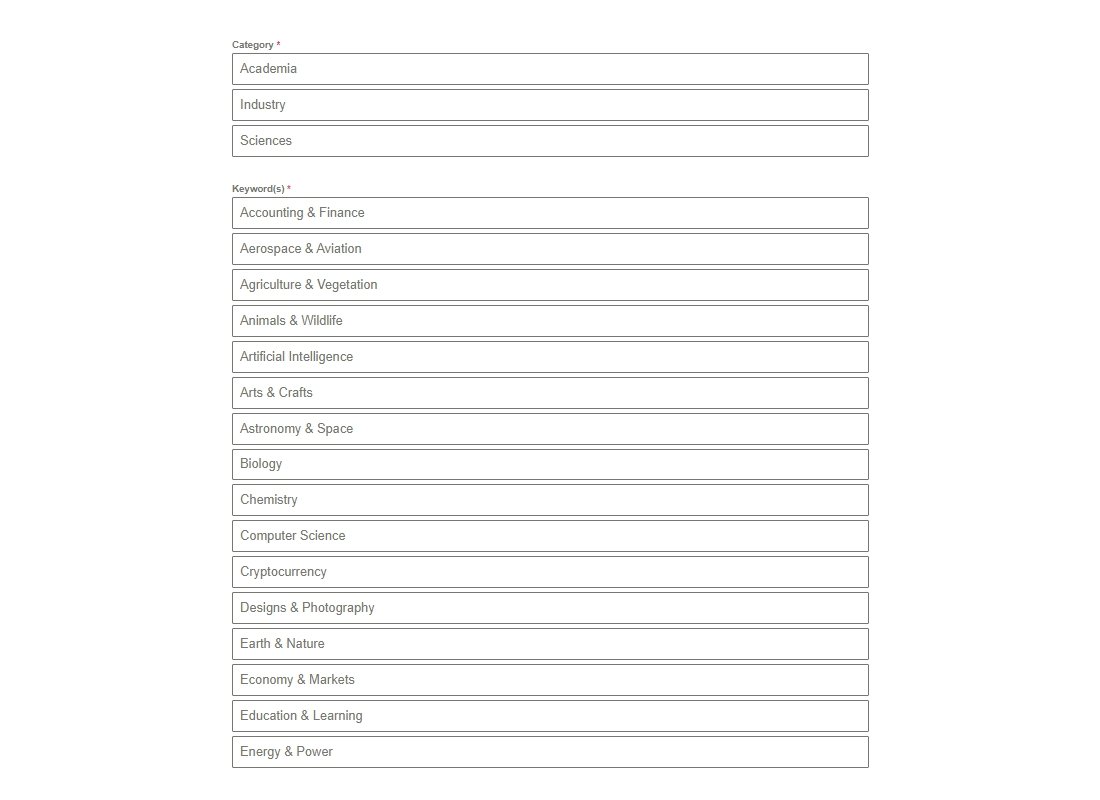 Specify the category (or categories) and keyword(s) that match the type of your infographic.
Specify the category (or categories) and keyword(s) that match the type of your infographic. Upload your infographic as a high-quality single-page PDF file of 10 MB maximum file size with a filename matches its title.
Upload your infographic as a high-quality single-page PDF file of 10 MB maximum file size with a filename matches its title.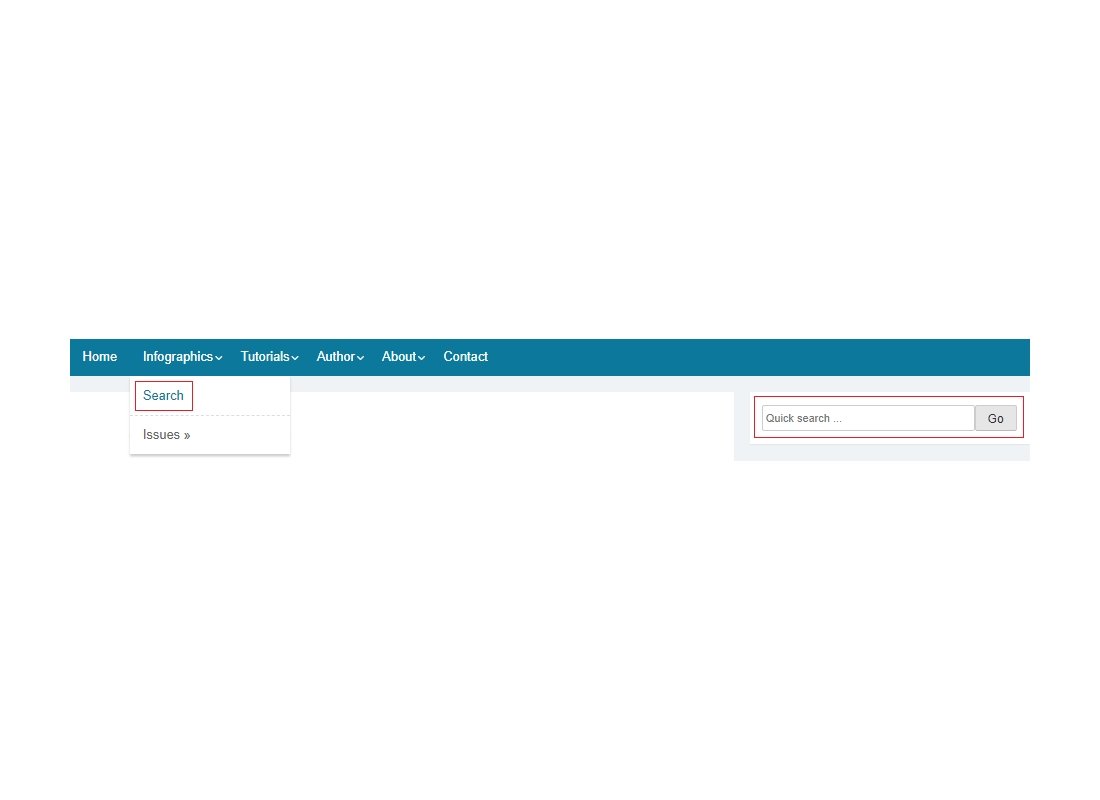 To view all published infographics by title, author, or date, click 'Search' from either (Main Menu: Infographics) or (right-side Widgets: Quick search).
To view all published infographics by title, author, or date, click 'Search' from either (Main Menu: Infographics) or (right-side Widgets: Quick search).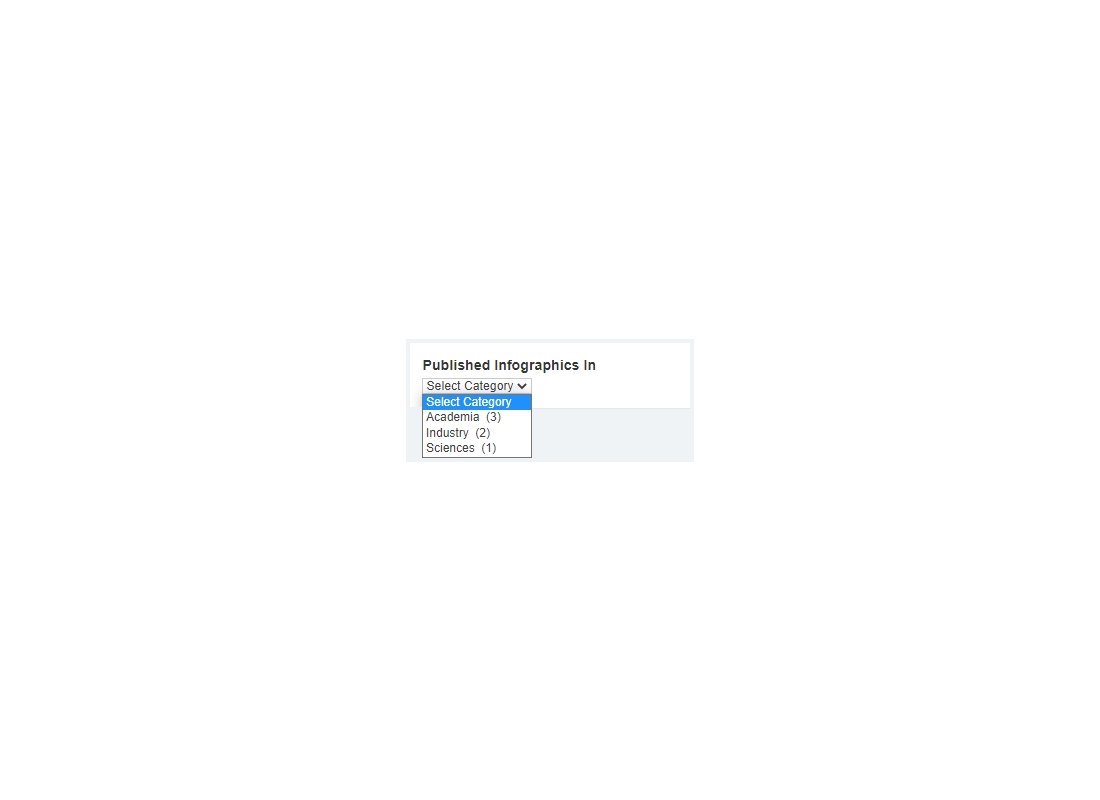 To view all published infographics by categories, select the preferred category from (right-side Widgets: Published Infographics In).
To view all published infographics by categories, select the preferred category from (right-side Widgets: Published Infographics In).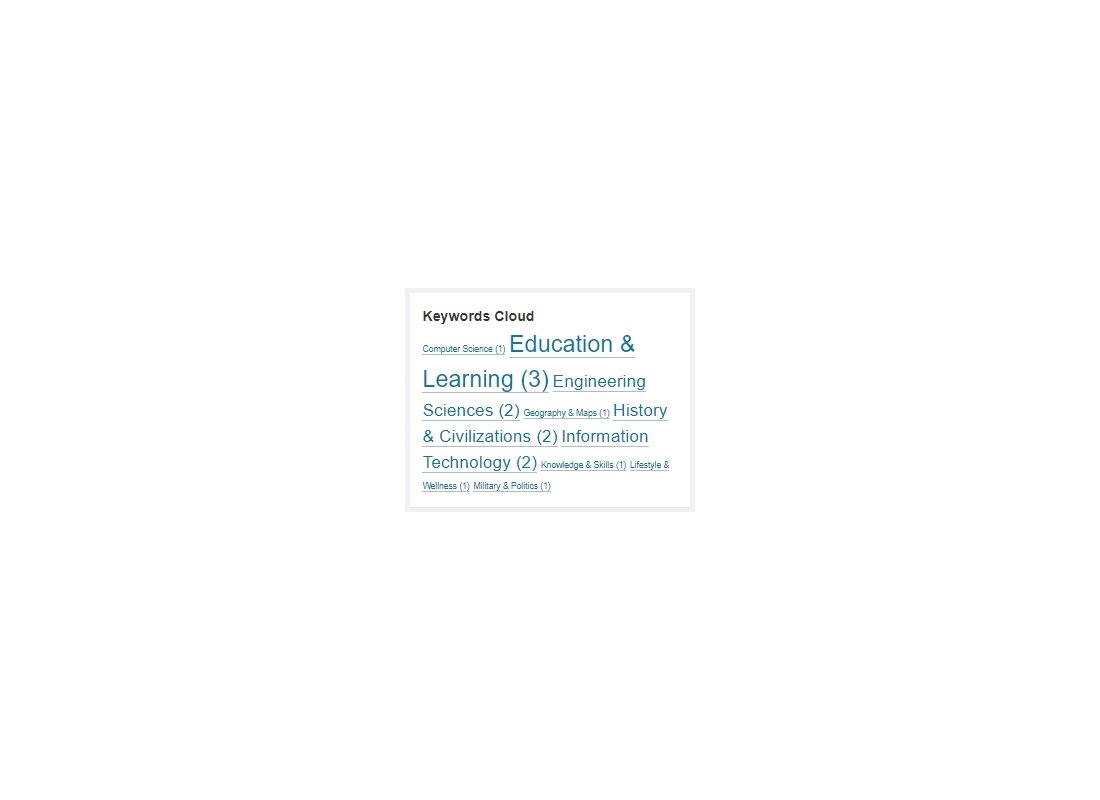 To view all published infographics by keywords, select the preferred keywords from (right-side Widgets: Keywords Cloud).
To view all published infographics by keywords, select the preferred keywords from (right-side Widgets: Keywords Cloud).
How To Submit and Search for Infographics